Launching a new hotel website is a big and exciting project. Often the project can be overshadowed by delays, missed steps and back and forth between stakeholders. But the good news is, it doesn’t have to be that hard. We’ve put together a step-by-step checklist with everything that you need to launch your website successfully. Combining this launch checklist with the Hotelchamp eCommerce website builder, your new hotel website launch is sure to be a success.
In this list, we’ve included the estimated time these steps will take with our website builder so that your team can plan your website project timing.
Here’s our step-by-step checklist for building and launching your new hotel website:
1. Preview and choose a template from the library
Estimated time: 10 minutes
Starting off with a good website template is so important. Before you can choose a template, you need to decide between a single-page or multi-page template. This will largely be determined by whether you have a single property hotel or multi-property with facilities like a restaurant. For the latter, a multi-page site will best and for the former, a single-page template will work well. You can read more on this choice in our blog: Choosing Between A Single-Page Or Multi-Page Website For Your Hotel.
When choosing your template, it’s important to take into consideration a number of factors like your brand style, whether it’s responsive and what the user experience will be like. All of the templates in our website template library have been designed specifically for hotels with conversion and user experience in mind, plus they are all responsive. To read more about hotel website design, you can read our blog: How To Optimise Your Hotel Website Design For 2021.
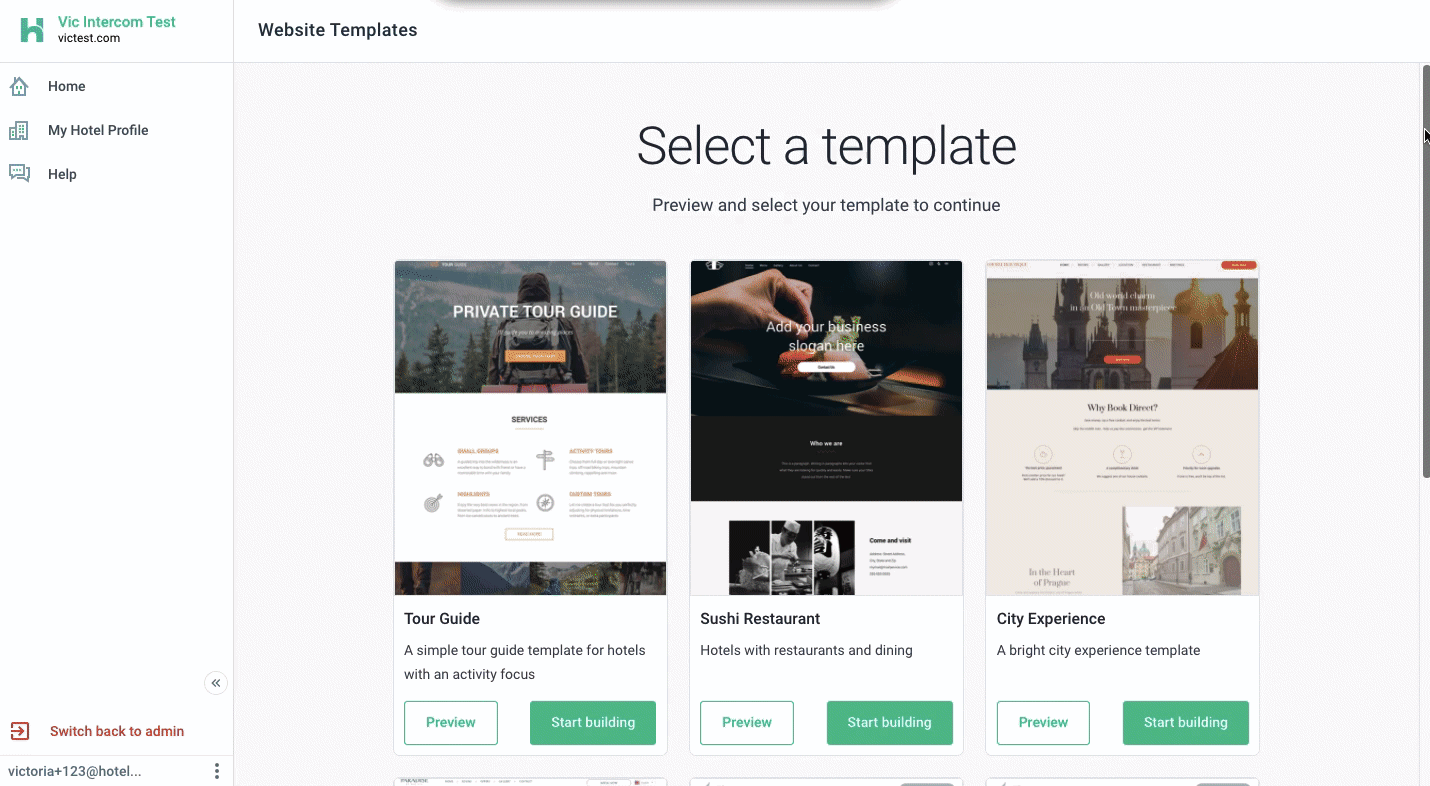
2. Add your fonts and colours
Estimated time: 2 minutes
In just a few clicks, your hotel’s fonts and colour settings will be applied across your chosen website template. Control the Text Style for your site, both for text and titles of all sizes (H1 to H6). Change the font size, style, colour, and other edits that will affect the text for all future paragraph and title widgets.
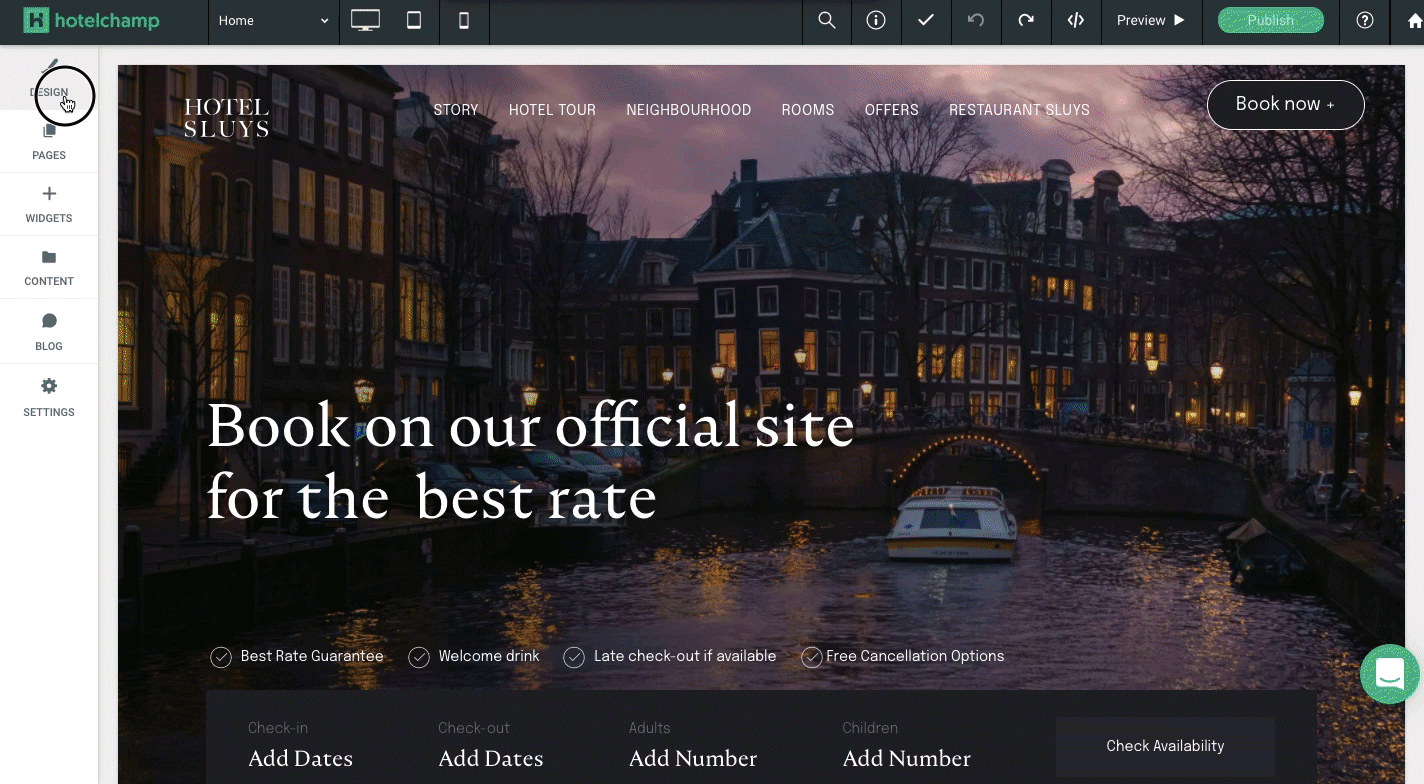
3. Add images with the content importer
Estimated time: 1 minute
Already have a Facebook page or website with logos and images of your hotel? With the click of a button, import your existing content into Hotelchamp’s website builder. After this, you can add your imported images into your template, replacing the templated images. To learn more about choosing images for your hotel website, check out our blog: A Hotelier’s Guide To Curating The Perfect Website Images.

4. Upload logo and favicon
Estimated time: 2 minutes
Logos and favicons help to add your branding to your website. Typically, the logo will appear in the header of your website. The favicon is the icon that appears next to the page title in the tab of your browser. It helps guests to identify your website if they have multiple tabs open.
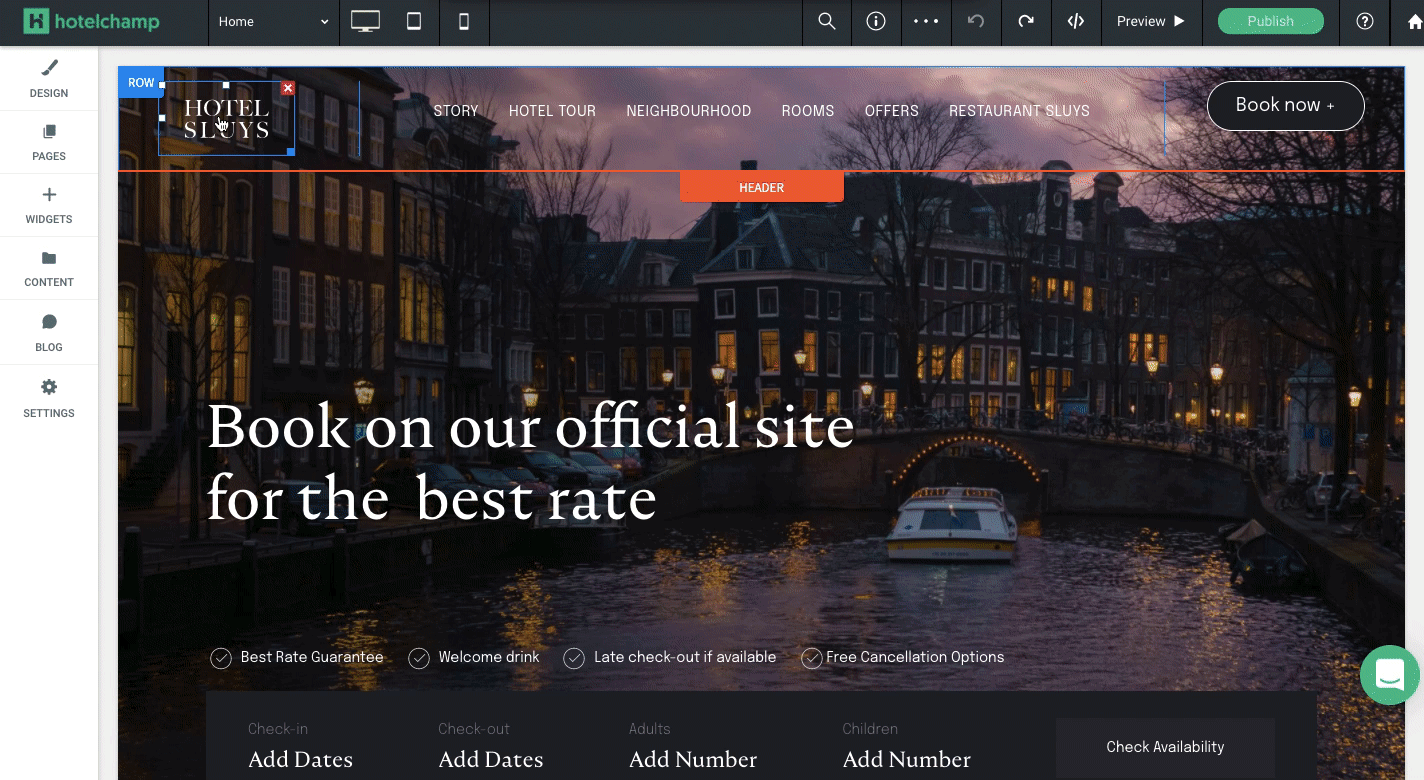
5. Update the page content
Estimated time: 60 minutes
With your branding all in place, now is the time to go through and update the content in your website template for your hotel. Our website templates have been designed specifically for hotels, so each template will give you a guide of what information to add and where to add it. During this step, you will add into the template:
- The story of your hotel
- Your room types and descriptions
- Information about the location
- Special offers and deals
- Details of your amenities, unique selling points and direct booking benefits

6. Set up CTA buttons
Estimated time: 2 minutes
Go through your site and add your booking engine URL to the call to action buttons in your template. Depending on which template you’ve chosen, there might also be links to your restaurant or spa website that you should also update too.
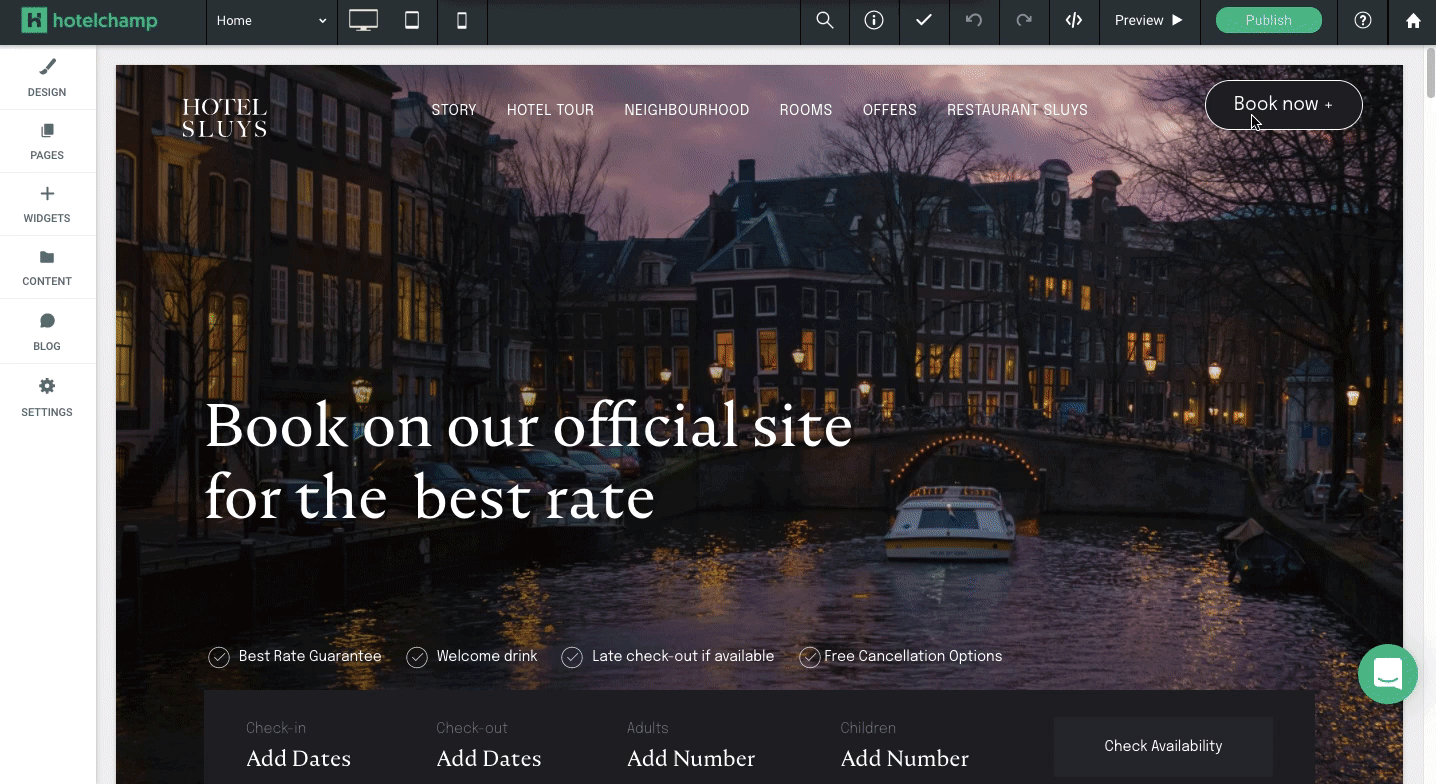
7. Add social links
Estimate time: 2 minutes
Connecting with your guests on social media is important. All of our templates have social icons that you can add your profile URLs to, or add and remove other channels, such as WhatsApp, YouTube or Pinterest.
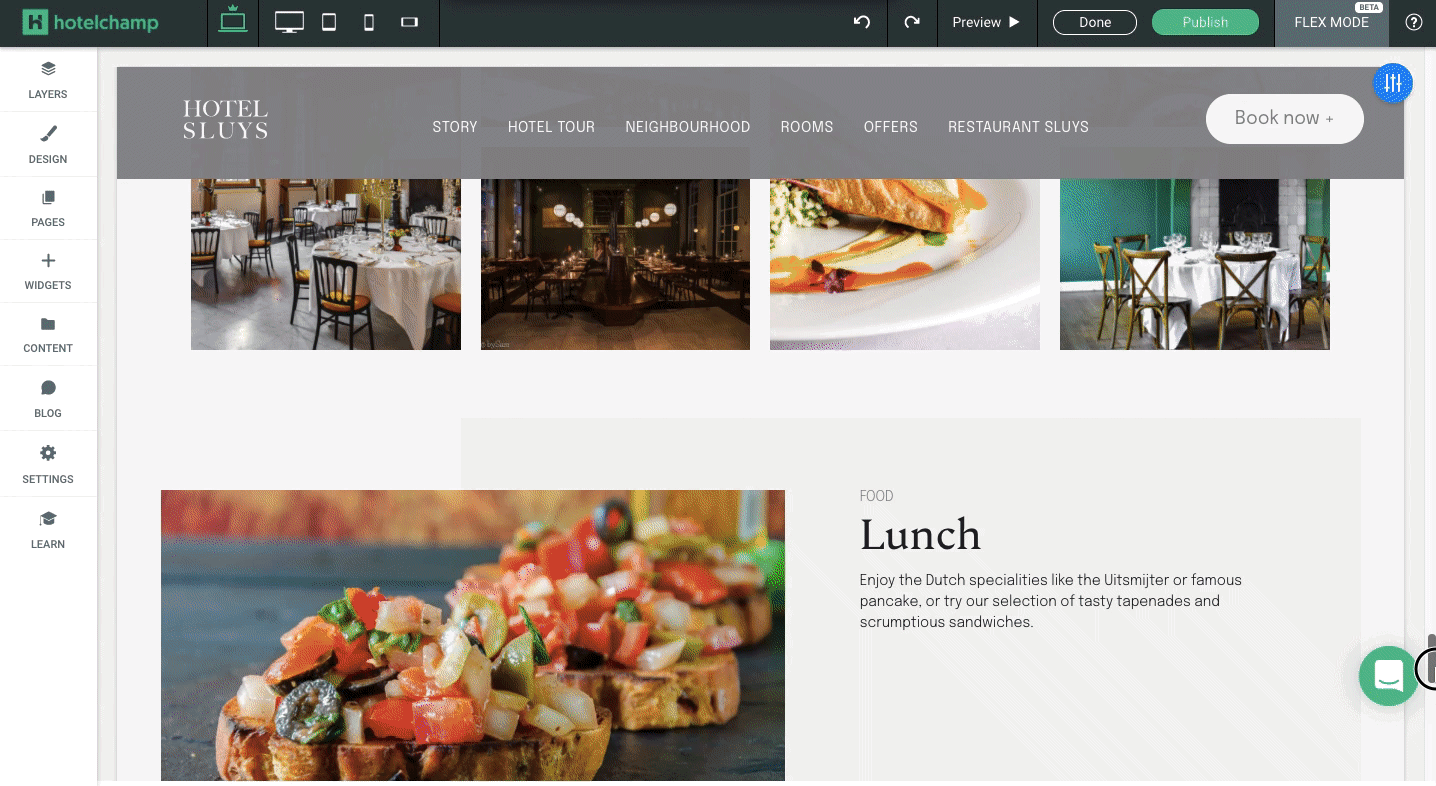
8. Add contact info and forms
Estimated time: 2 minutes
Make it easy for your guests to get in touch with you. Replace the templated contact information with your contact information, including your hotel’s contact email, phone number and address. Then, adjust the contact forms in the templates so that submissions come through to a monitored email address, such as your reception or reservations email. You can also update the confirmation message here too.
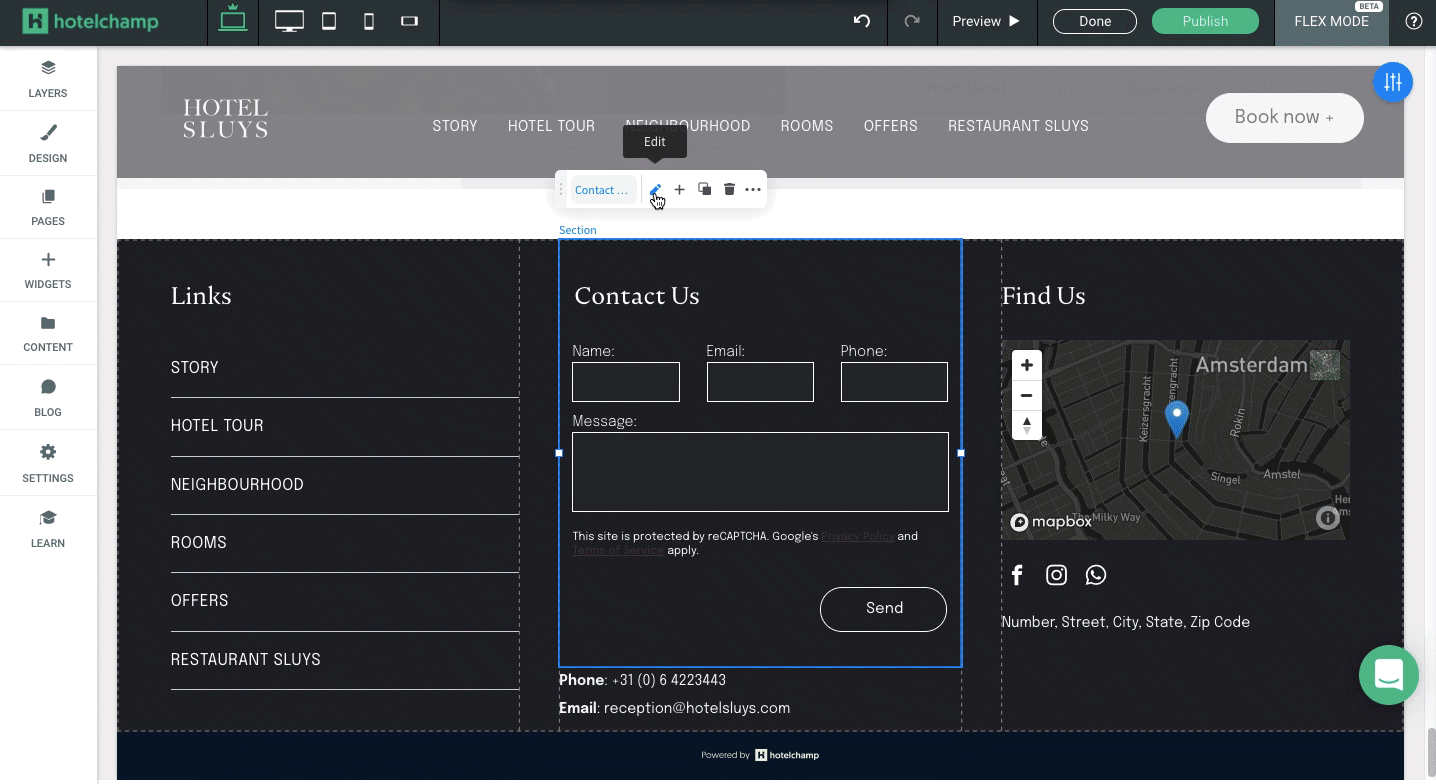
9. Add alt text for images
Estimated time: 10 minutes
This is an important step that you definitely can’t miss. Alt text, short for alternative text, is text added to each image that will show if the image can’t load. It’s also useful for SEO and for site accessibility. Your alt-text should describe the image with these purposes in mind.
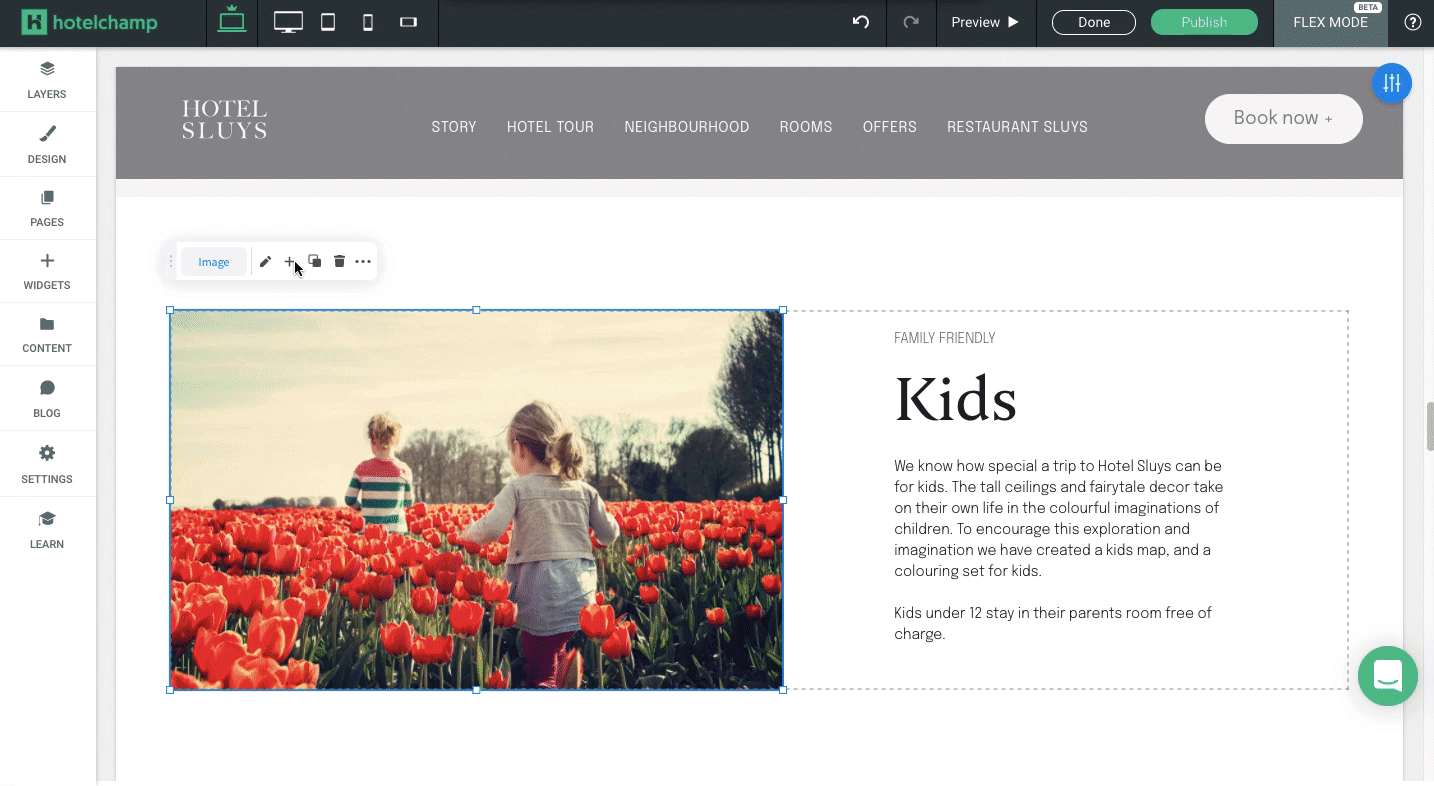
10. SEO optimisation
Estimated time: 5 minutes
With the Hotelchamp eCommerce website builder, it’s easy to optimise your website for SEO. You can edit your overall site SEO settings, such as your Site Title and Description. These are used by search engines to catalogue and find your site and are also displayed in search results and social shares. These can be set for the entire site and also for each page. To learn more about SEO for your hotel, read our blog: An Introduction To SEO For Hotels.
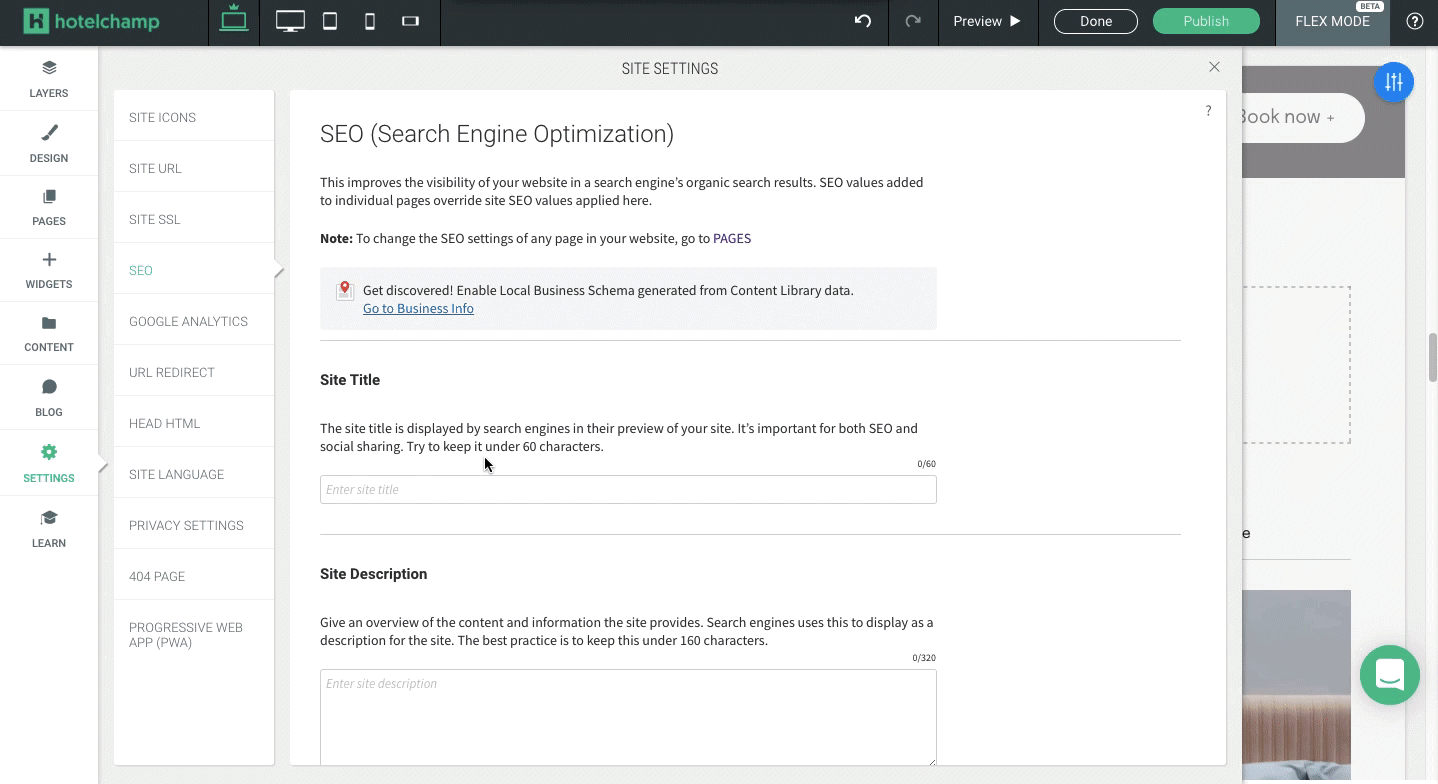
11. Add Google Analytics tracking ID
Estimated time: 2 minutes
To track your site’s performance, it’s important to set up your Google Analytics tracking. If you don’t have a Google Analytics account yet, you can learn how to create one here. If you already have an account, you’ll need your property ID to add to your site settings to start measuring and tracking your website’s performance.
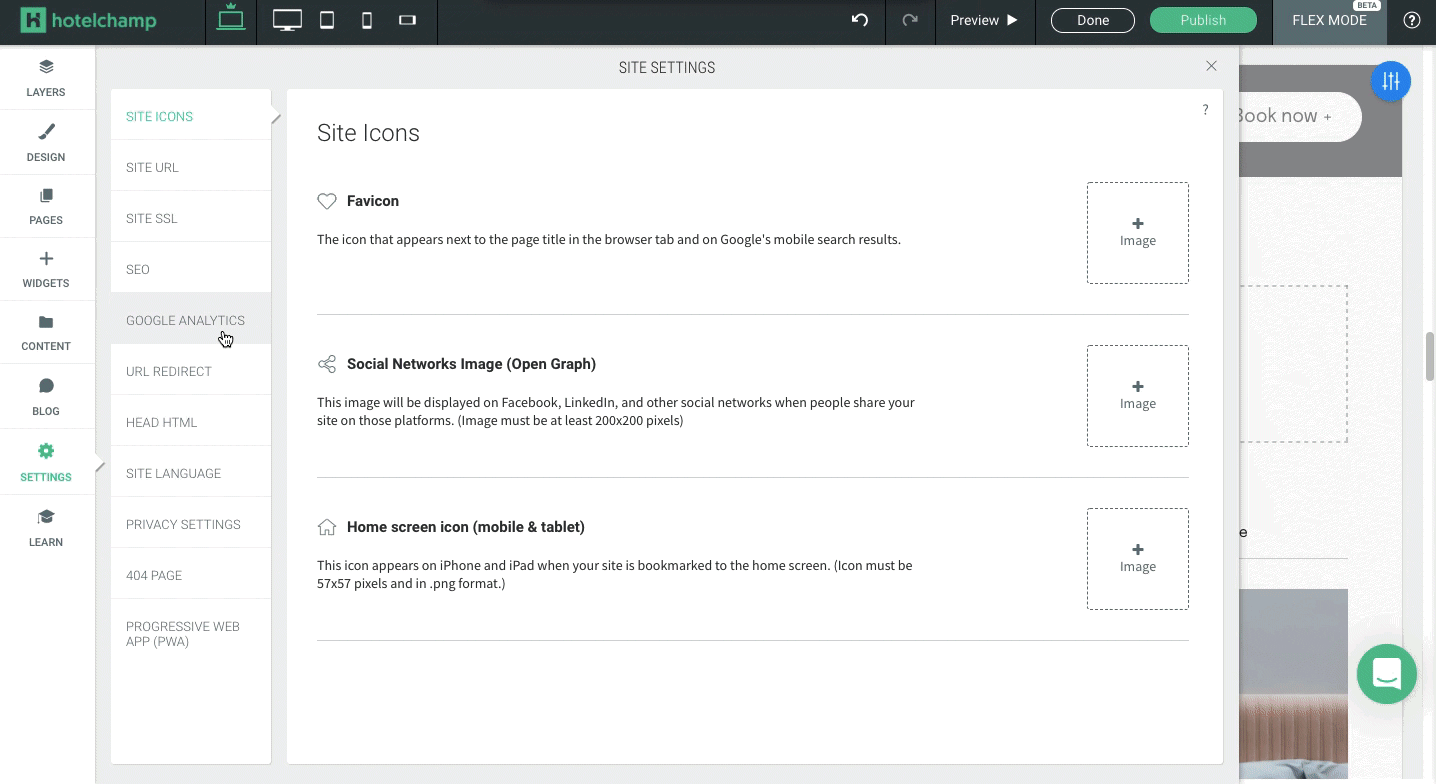
12. Set up URL redirects
Estimated time: 10 minutes
URL redirects allow you to redirect specific URLs from your site to specific pages. When you change your site to a new version, you might have a new URL structure. This could impact your search rankings while search engines catalogue your changes. Also, if you have old URLs anywhere, traffic clicking on these links can be redirected to the right place on your new site. With our website builder, you can easily set these up by adding new redirects manually, or by importing a CSV file with multiple redirects. If you’re logged in to the Hotelchamp Platform, you can read more about how to do this here.

13. Adjust 404 error page
Estimated time: 2 minutes
If someone encounters a broken link to your site, they will be redirected to your 404 error page. When setting up your website, you can customise your 404 error page in our website builder so that it reflects your hotel branding and tone of voice.
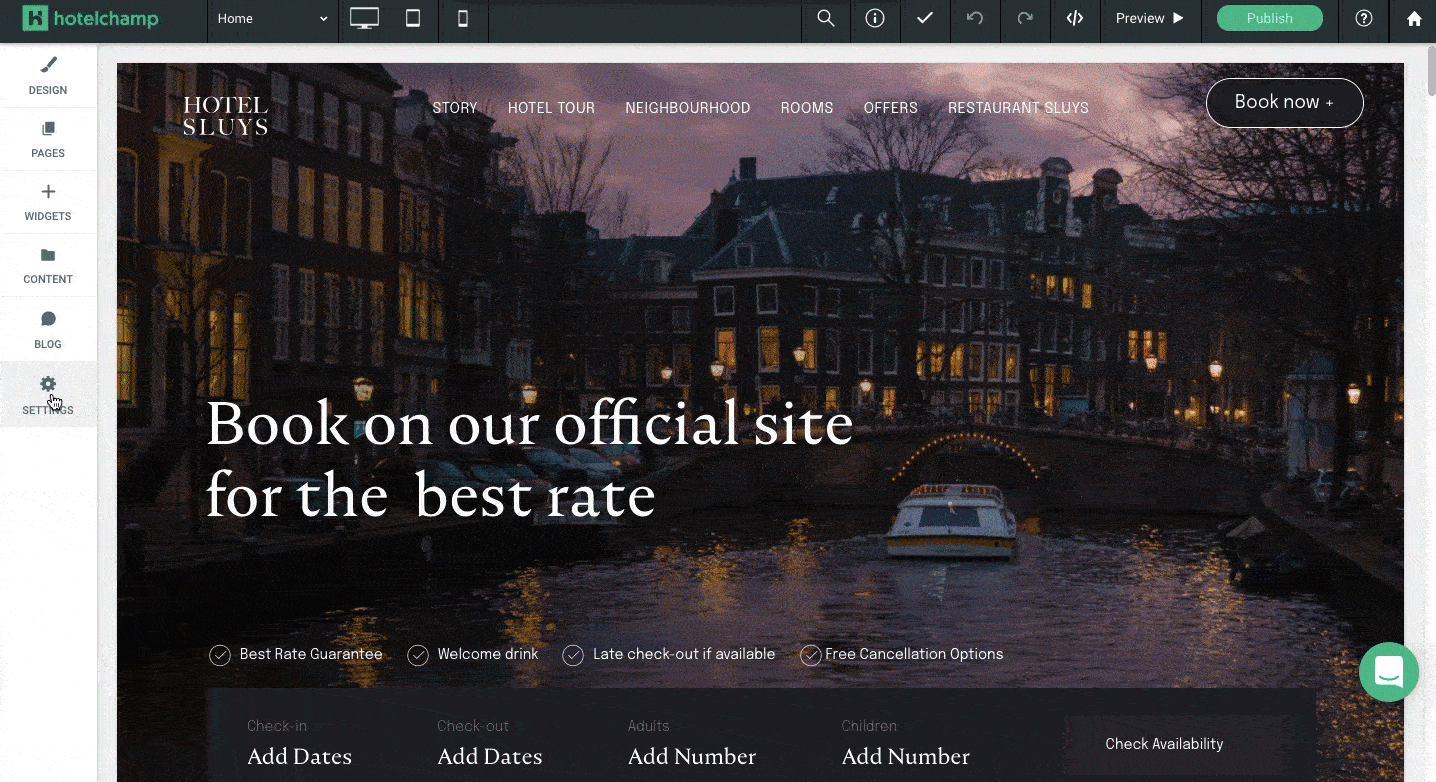
14. Install SSL Certificate
Estimated time: 1 minute
SSL certificates are free and can be set up with just one click. Google now penalises sites without SSL certificates, so this is a step you don’t want to miss. All sites can have an SSL certificate generated for free using our website builder. To get started, you need to have your domain pointed at your site successfully. You can read more about setting up SSL and HTTPS here if you’re logged in to the Hotelchamp Platform.
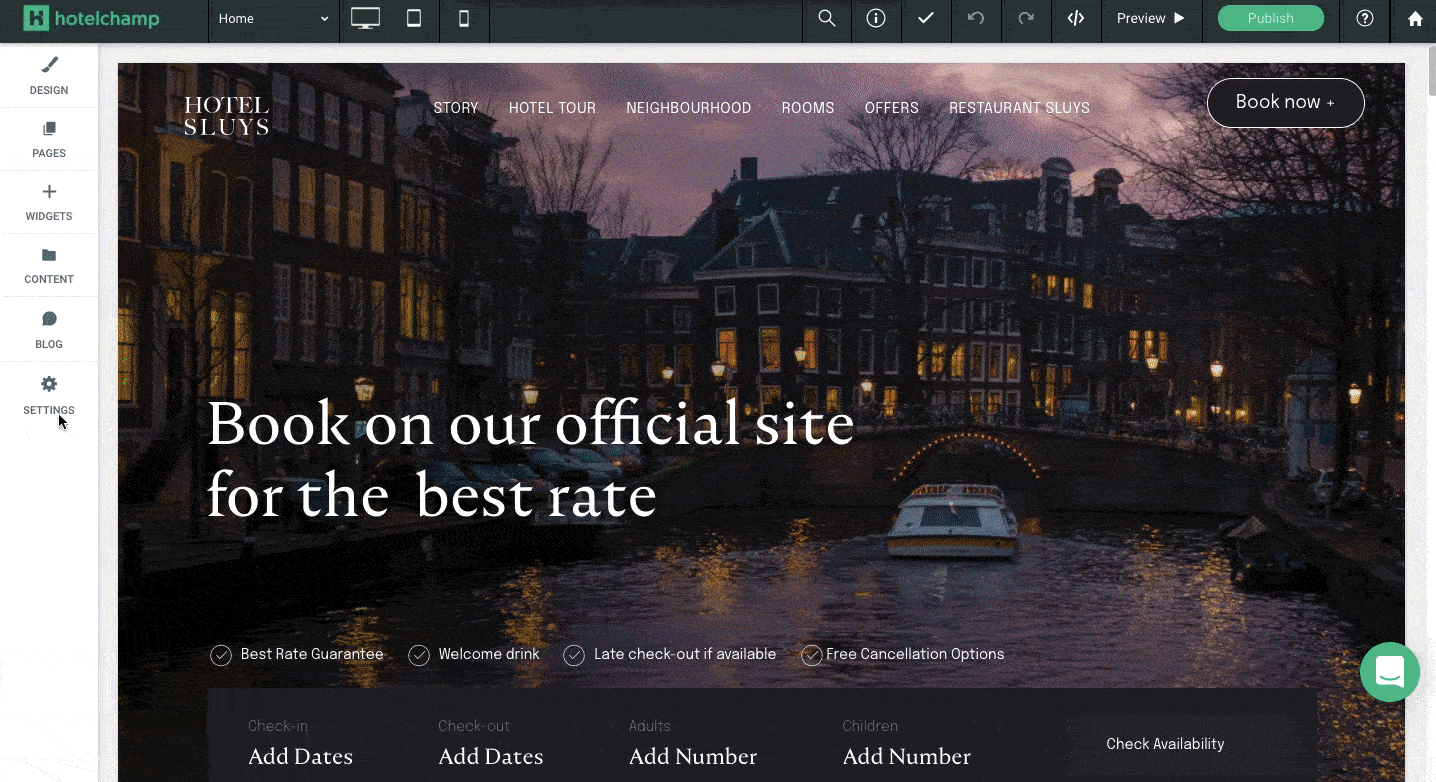
15. Update legal aspects and privacy policy
Estimated time: 10 minutes
Depending on where you are located in the world, it’s important to have a clear understanding of your legal responsibilities when creating your website. Make sure you take the time to look into what is required by local law before you publish your site live. Two common aspects are privacy pages and cookie notifications. A privacy page informs your users of the kind of information that is collected, how it’s stored and the rights of site users and owners. Cookie notifications notify users about the use of cookies on your site. To add a privacy policy page and cookie notifications, you can do this under the Settings page of our website builder.
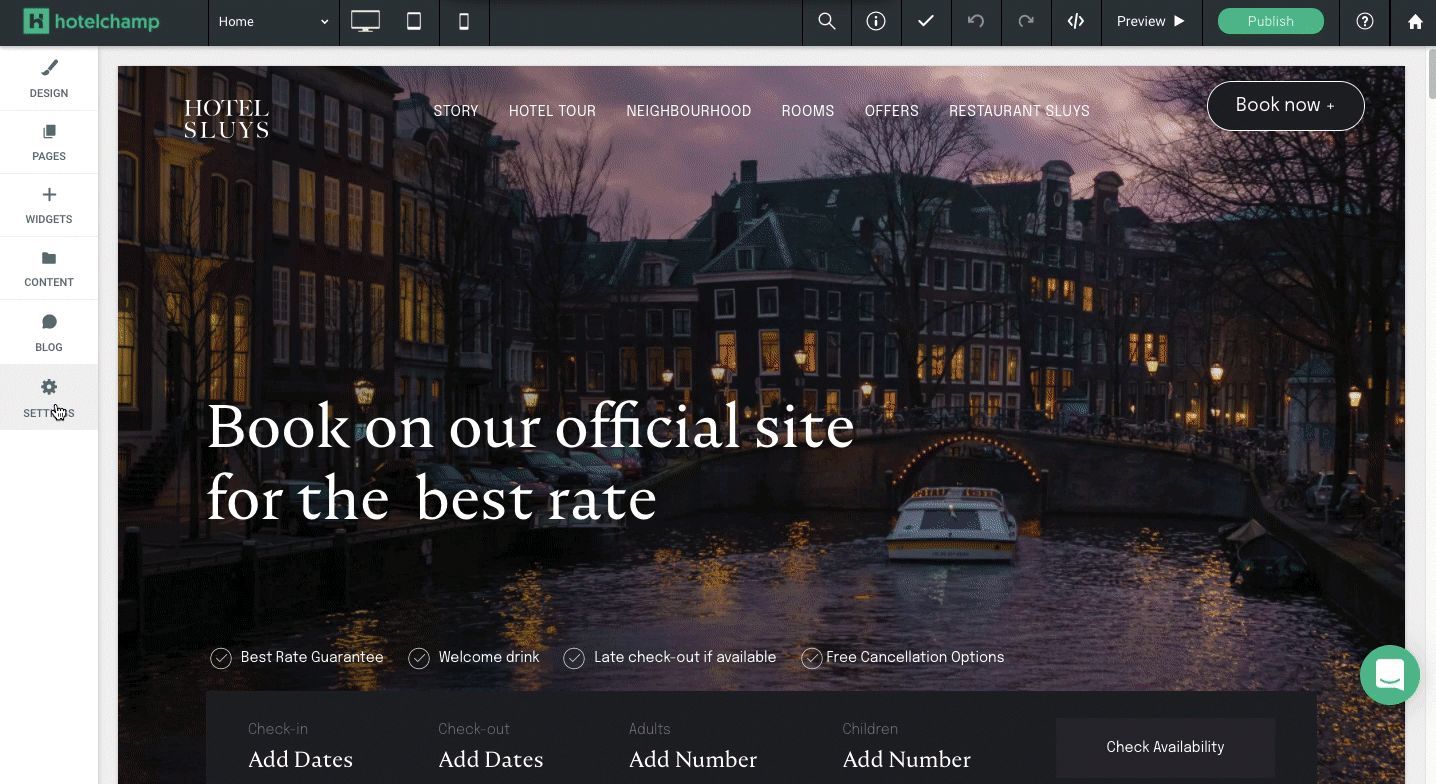
16. Preview on different devices, test link and URLs
Estimated time: 30 minutes
Once you’ve added in all your theming, images and content, you’re ready to start testing. Before publishing, you should preview how the website will appear on a tablet, desktop or mobile device, as well as test all the buttons and links you’ve created. This will help to avoid any issues that your website users might face when using your website. All the Hotelchamp eCommerce website templates are responsive, so using the preview option, you can automatically see how these will look. This is a good time to get different people in your team to test as multiple sets of eyes can often pick up things that could go unnoticed.
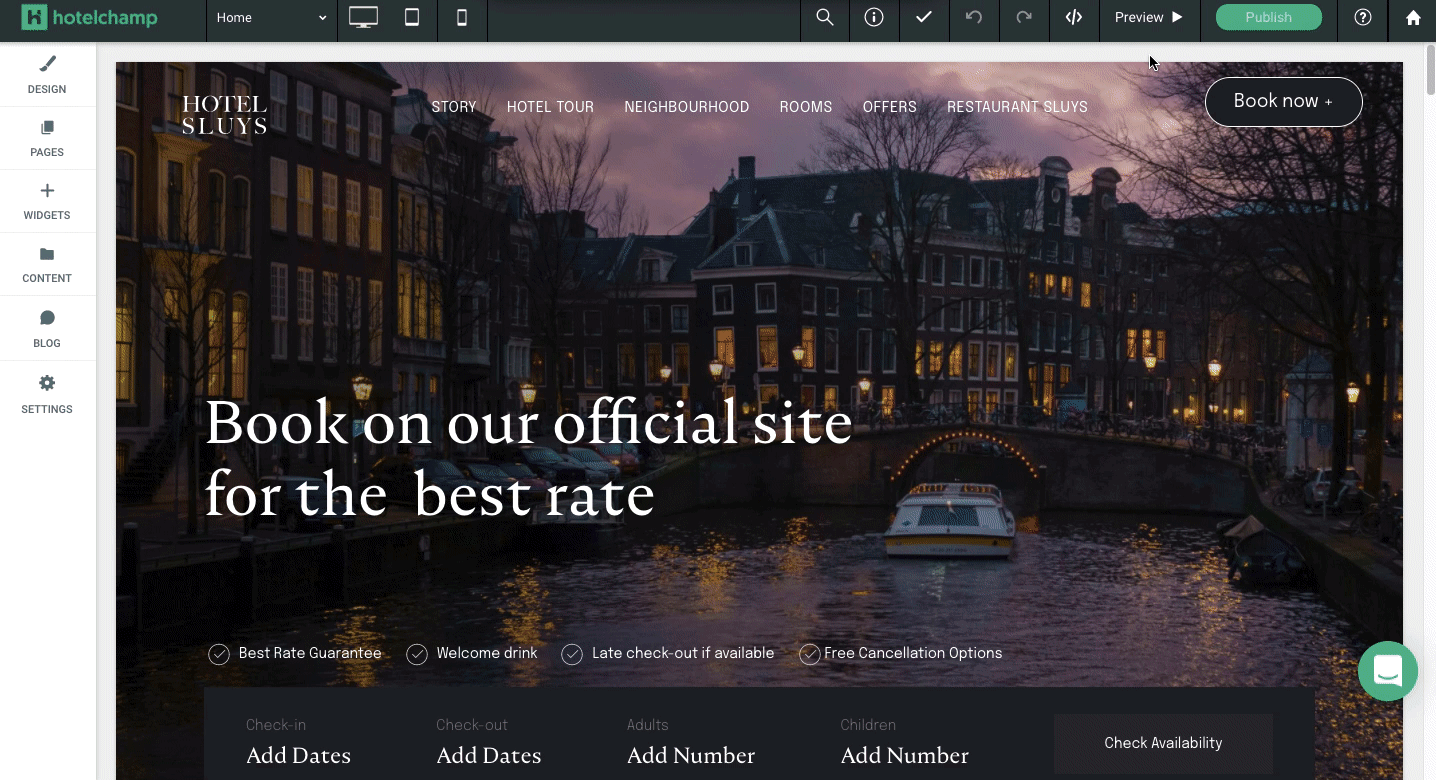
17. Publish site
Estimated time: 2 minutes
You’ve done it! You’ve successfully built a new website for your hotel, previewed and tested it, and it’s time to publish it out to the world! All you need to do now is publish your site and add your payment details, and your site will go live.
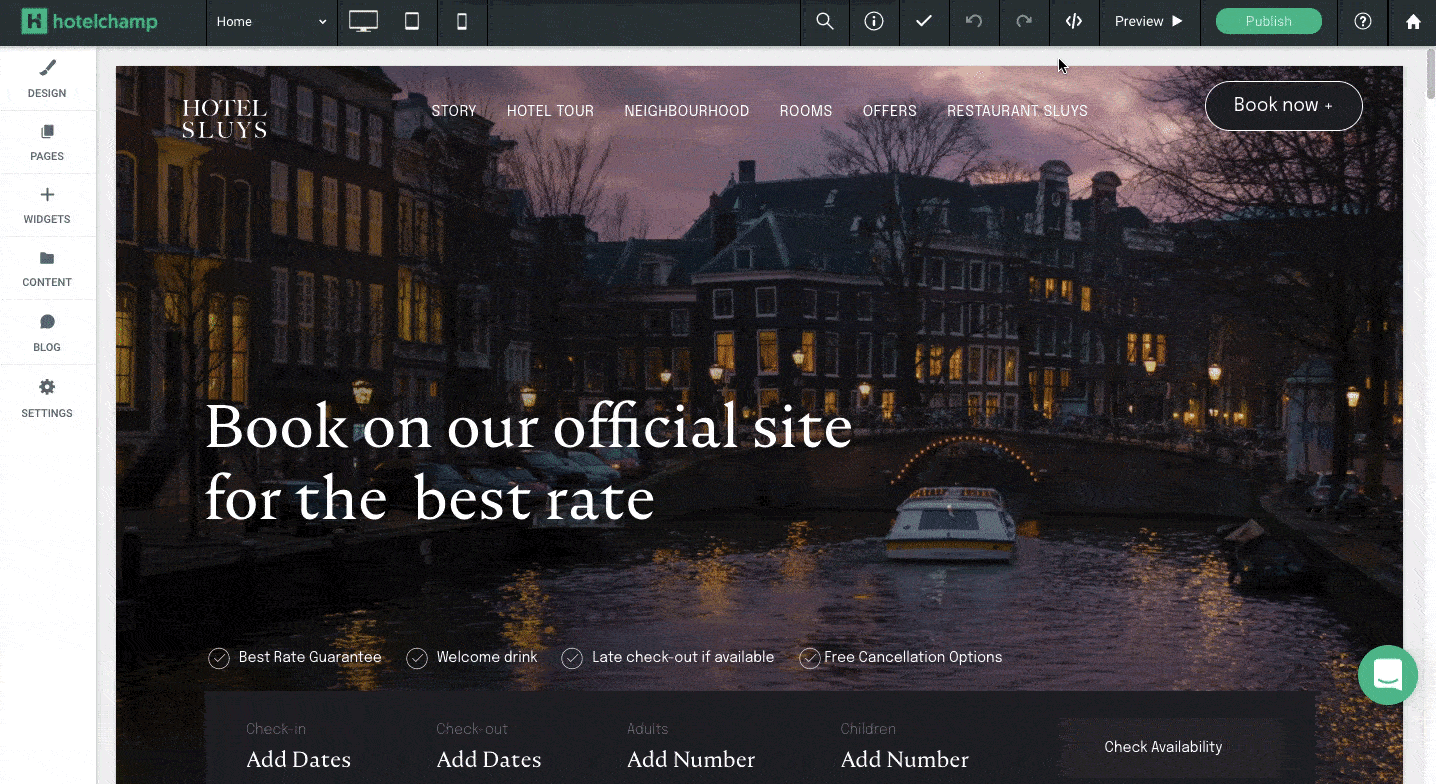
18. Submit sitemap to search engines
Estimated time: 0 minutes
When using our website builder, on publish, your sitemap is automatically submitted to Google and Bing so that it is indexed. This means that guests will be able to find your new website in search engine results. If you’re using another website builder, you may have to do this manually.
19. Optimise site’s performance
Estimated time: 5 minutes
Once your site is live, you can check the performance of your site using Google’s PageSpeed Insights. Our website builder automatically optimises your site, including images and videos and code, for the best performance, but it’s still a good idea to check to see if any other issues come up. If you need to make any adjustments, make sure you republish your site so that your changes are live.
Create your new hotel website
Using Hotelchamp eCommerce website builder, you can get a high-quality site, that is responsive, SEO optimised and submitted to search engines, live in under 3 hours. This gives your hotel website the best chance of being found and also converting your website visitors into guests. To get started using Hotelchamp eCommerce, click here to get started. You can build your website for free, and only start paying when you’re ready to publish.
For any questions, please contact us via live chat or at welcome@hotelchamp.com.










.svg)

.svg)
